Due to popular demand, I've written step by step instructions on how to post videos to PT. I, myself, was manually going through the steps as I wrote this up, so hopefully I didn't miss anything. So without further ado....
Step by Step Instructions for
Creating Videos for Pet Talk
Disclaimer – I’m assuming you already know how to take videos, file them on your computer and retrieve them from the place you saved them to.
1. Open Windows Movie Maker. If you do not have WMM on your computer, you can download it for free from this site. http://www.microsoft.com/windowsxp/moviemaker/downloads/moviemaker2.asp
2. Once WMM is open, towards the bottom of the screen, make sure it says “Show Storyboard.” You can change it to Timeline on your own once you get more familiar with the project, but just so we’re all on the same page for now, make sure it says Storyboard.
3. Towards the top left of the screen, look under the heading “Capture Video” and click on “Import Video.”
4. This will take you to a screen where you find the video you had taken and saved. Once you find the video you want to work with, double click and WMM will import it – this may take a minute or two.
5. When the thumbnail appears, drag it to the timeline – where it says “Video” towards the bottom of the screen – and drop it there.
6. The video will now show up as a thumbnail on the timeline, and will also be on the right side of the screen. You can click the “Play” button to view the video if you like.
7. To save the video, on the left side of the screen, under the “Finish Movie” heading, click on “Save video to my computer.”
8. Enter a name for the video and tell the computer where you want to save it and click “Next.”
9. On the next screen, you can save the video in different sizes. I’ve found that 1 MB is a good size for Pet Talk. Click the “Best to fit” radio button, then specify 1 MB then click “Next.” NOTE – if your video is smaller than 1 MB, it won’t let you save it to that size. If this is the case, save it to the size it recommends when you click the “Best to fit” radio button.
10. The movie will save which may take a minute or two, then you can either click the box to play the video when you click finish, or just click finish.
11. You’ve now got the video in a format that Pet Talk will recognize. To post the video to Pet Talk, the first step is to go to the forum you wish to post the video to.
12. Click on “New Thread” on the top right of the screen.
13. Fill in the subject and type any sort of little story or whatever you want to introduce the video.
14. On the left side of the screen you will see a heading “Attach File.” To the right of that, click on the “Browse” button. Once again you need to find the video that you saved. However, this time find the video you created with WMM instead of the original. When you find it, double click on it.
15. This next step is VERY important! DO NOT,repeat, DO NOT preview the thread. If you preview it will delete the video. When the path of the video shows up next to the “Browse” button, simply click “Submit New Thread.” It will take a minute or two while the video uploads to Pet Talk, just be patient. Even with high speed access it will take a little time for this step.
16. Once the thread appears, if there is something you don’t like, or for some reason it didn’t work, you can always delete it. The thread will appear with an attachment that you need to click to view the video.
17. That’s it! Piece of cake!






 Reply With Quote
Reply With Quote
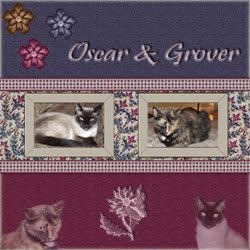








 W!
W!
Bookmarks