Start:
Picture has a green eye where black should be (same goes for yellow, white, or red eyes)
**Written instructions will be folowed with a block of step-by-step photos **
Step #1:
Set the transparency (also know as intensity on some programs) of black to approximately 50%. You will use the Paintbrush tool. Every photo will need a different sized “brush” so keep that in mind and experiment with the different sizes. Fill in the eye, following the outline.
Step #2:
Same as step #1, adding a second layer of black on top of the first.
Step #3:
Add a third layer… keep layering on the thin black until the desired level of black is achieved. Note: You do not need to slowly build up the black by using thin transparent layers. You can start with solid black, but building up the layers offers more control and more realistic end results. Some of you may not have the option to slowly build up the black using transparent colors, and will have to start with a solid black.
Step #4:
Use the smudge, blend, or blur tool to blend the new black center into the rest of the eye. Like building up the black, its best to start lightly and gradually blur, or “feather” the black into the eye. Most programs will allow you to pick the size of the blur tool (like they do with the size of the paintbrush) and how strong the blur will be. Once again, this is something you’ll need to experiment with.
Step #5:
Go back to the paintbrush tool. Pick White, but set the transparency around 10%. Use a larger brush size and draw one white dot. Then select a smaller brush size and draw another white dot close by. For those of you without transparency/intensity controlled coloring tools, you will be able to achieve the same look by choosing a dark gray.
Step #6:
Still using the paintbrush tool, increase the transparency of the white to 50% and draw another dot in the center of the two dots you’ve already drawn. Use a smaller brush size dot inside each dot. For those without transparency/intensity controlled coloring tools, you will be able to achieve the same look by choosing a gray a few shades lighter than the one chosen for steop #5.
Finishing step:
Take out the Pen tool, and set it to a very small point, and draw one small white dot in the center of the larger white spot.
TA DA! You’ve created natural looking eyes!







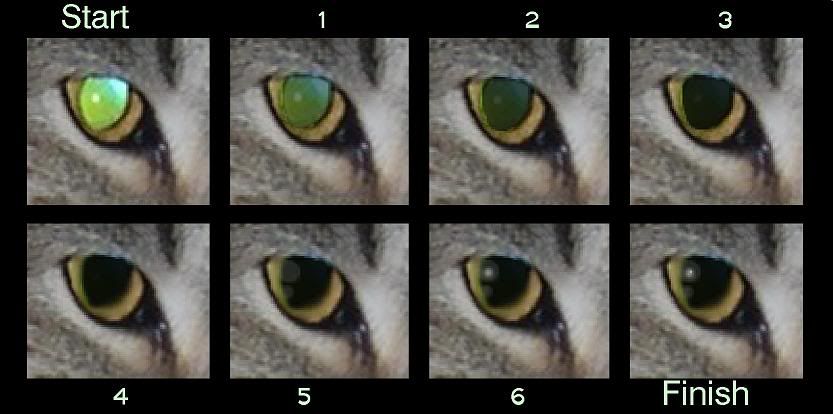


 Reply With Quote
Reply With Quote
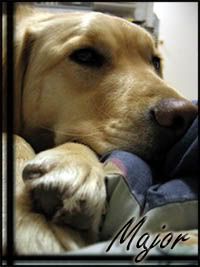




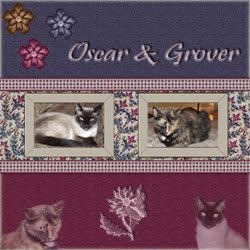




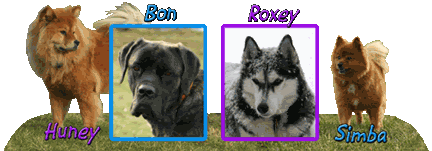
 Huney, Bon & Simba-missed so very much
Huney, Bon & Simba-missed so very much
Bookmarks