Tutorial: How to install brushes in Paint Shop Pro 8 & 9.
Note: Make sure you download the set specified for PSP. It's normally labeled either 'image pack' or 'jpeg stamps' or something along those lines.
After you've downloaded the image pack and unzipped the file, open up Paint Shop Pro 8 or 9. Go to File > Open to open the images, OR go to File > Browse to view them all and open them from there. (If you want to open them all at once, click the first one, then hold 'Shift' and click the last one. This will select all the files. If you have other files in between the brushes that you do not want to open, click one, then hold 'Control' and click the rest individually.)
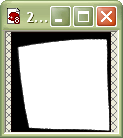
Once you've got the brush file open, press Ctrl+A to select the entire image.
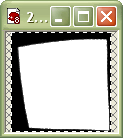
Then select the Paint Brush from the Tools toolbar.

Click the down arrow on the brush to open the menu. Click the box that says Create brush tip from selection.
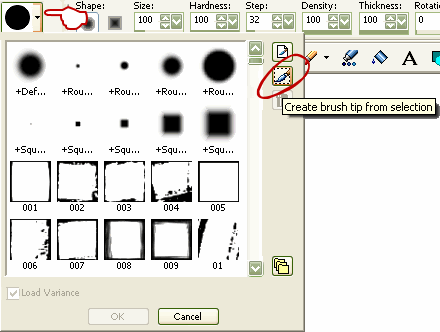
A dialog window will pop up. Type in a name for the brush. Click Ok.

The brush is now installed. You can click it from the menu to start using it.
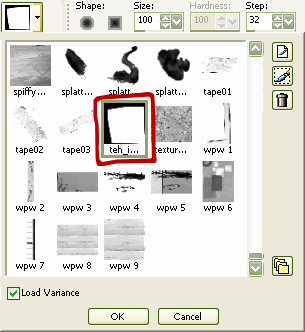









 Reply With Quote
Reply With Quote

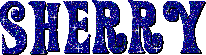


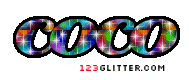


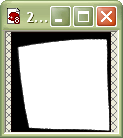
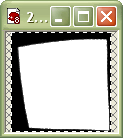

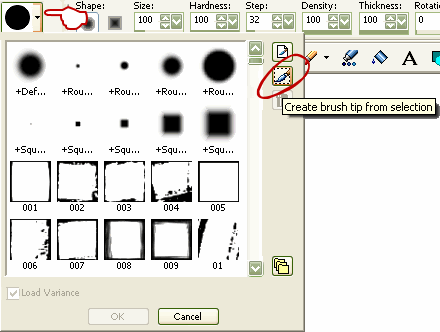

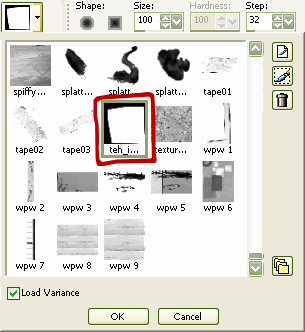

 .
.

Bookmarks